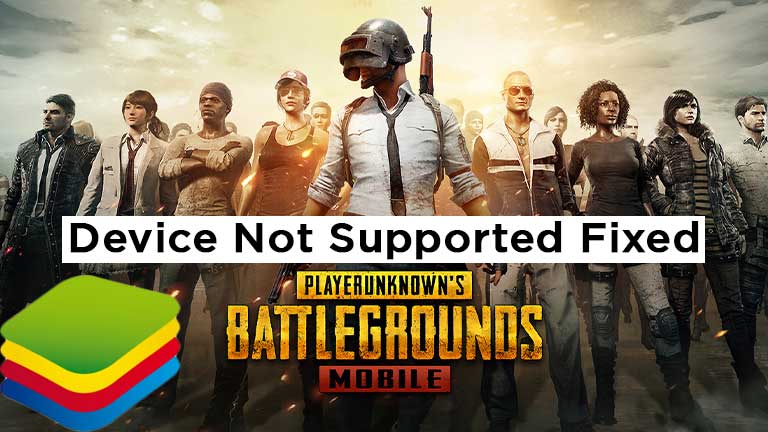Blue Stacks is a very powerful Emulator for playing mobile games on PC. Many people love to play android games on this emulator because it’s fast and you can play almost every high graphics game on it. But sometimes it creates some problems and the most common issue is the “Device not supported” error during play PUBG. It’s a very popular game all over the world. Because PUBG is a multiplayer game and it was published in 2018 by Tencent games. And now millions of players playing this game on a daily basis.
Most of the players like to play PUBG Mobile on PC using Emulator. It’s a fact really most of the players just download Bluestack for only playing PUBG. So when you get this Error how annoying it is. But don’t worry about it we will resolve this problem.
How to Fix the “Device not supported” Error on BlueStack
Sometimes, this problem is with your system. Because Bluestack does have not have enough resources to support PUBG Mobile. you can play other games but PUBG is slightly different from other games.
now you need to increase ram and CPU cores. You can make these changes in Bluestack engine settings by just follow these steps.
1. Click on the hamburger icon and open settings.
2. Click on the engine.
3. Increase RAM with slider.
4. Add more CPU cores from the drop-down menu and save settings.
We Recommend – Add a minimum of 4 GB RAM and if you have 2 cores then go with 2 cores and if you have 4 then select 4 cores.
Change Graphics Performance.
if that method does not work for you then change your graphics performance maybe your system is not supporting the high-definition graphics. it’s very simple just follow these steps.
1. Click on the hamburger icon and open settings.
2. Click on the engine.
3. Under the Graphics engine, check performance mode and OpenGL and then save it.
After that run PUBG and check if your problem is solved. if you are seeing the “Device not supported” error again then upgrade to the latest version of BlueStacks because newer versions are resolved bugs in old versions.
Update BlueStacks.
If both methods do not work for you then upgrade BlueStack because sometimes software has some glitches or bugs. That’s why companies always try to fix that problem and launch new versions. So keep in mind always use newer versions.
you can easily update your BlueStack without uninstalling the old version or losing any data. And also update your graphics driver for better performance.
Now your problem is fixed hopefully. make sure you follow all steps
If these methods are workable for you then leave a comment.